Welcome to the SPGENS Wiki. As we roll out new updates for our private server. New page and content will be missing. We'll try our hardest to provide information as soon as possible! Please be patient as we complete our wiki
User Shop
Contents
Translate
Functionality
The User Shop is accessed through pressing the "F6" key on your keyboard while in the lobby. User Shop is a market type system where cards are listed and sold between players.
Operation Procedure
- To list a card on the User Shop, open the window by pressing the F6 key while in the lobby.
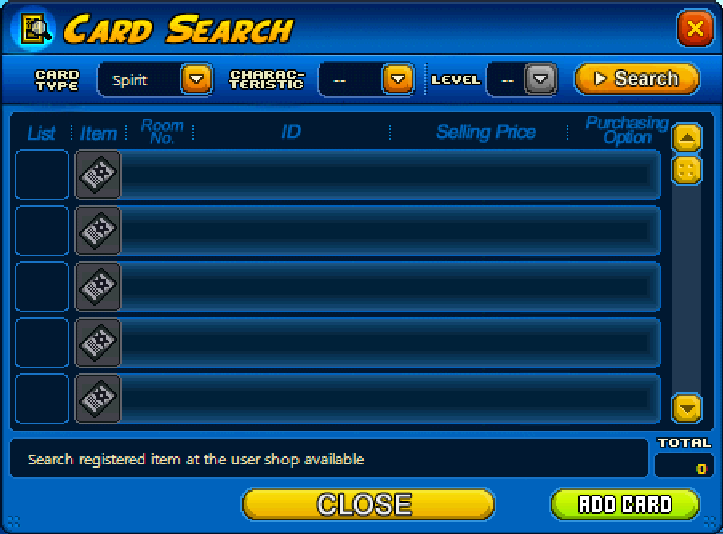
- Start by adding the card and setting the price.
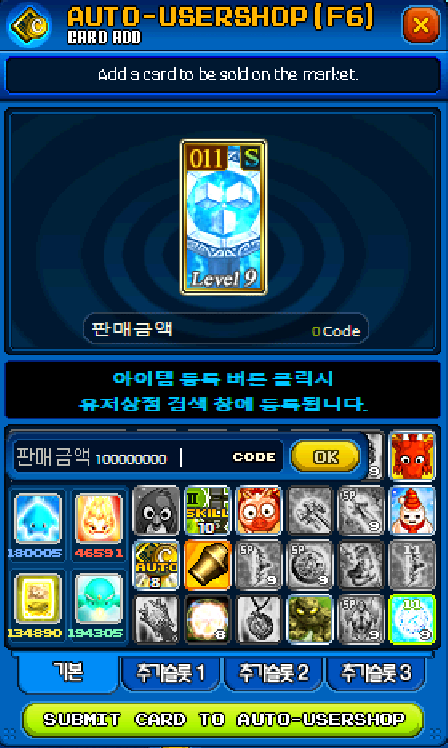
- After confirming, you will be prompted in the chat window with information regarding User Shop policy. You will need to use the command "@agree" to continue.
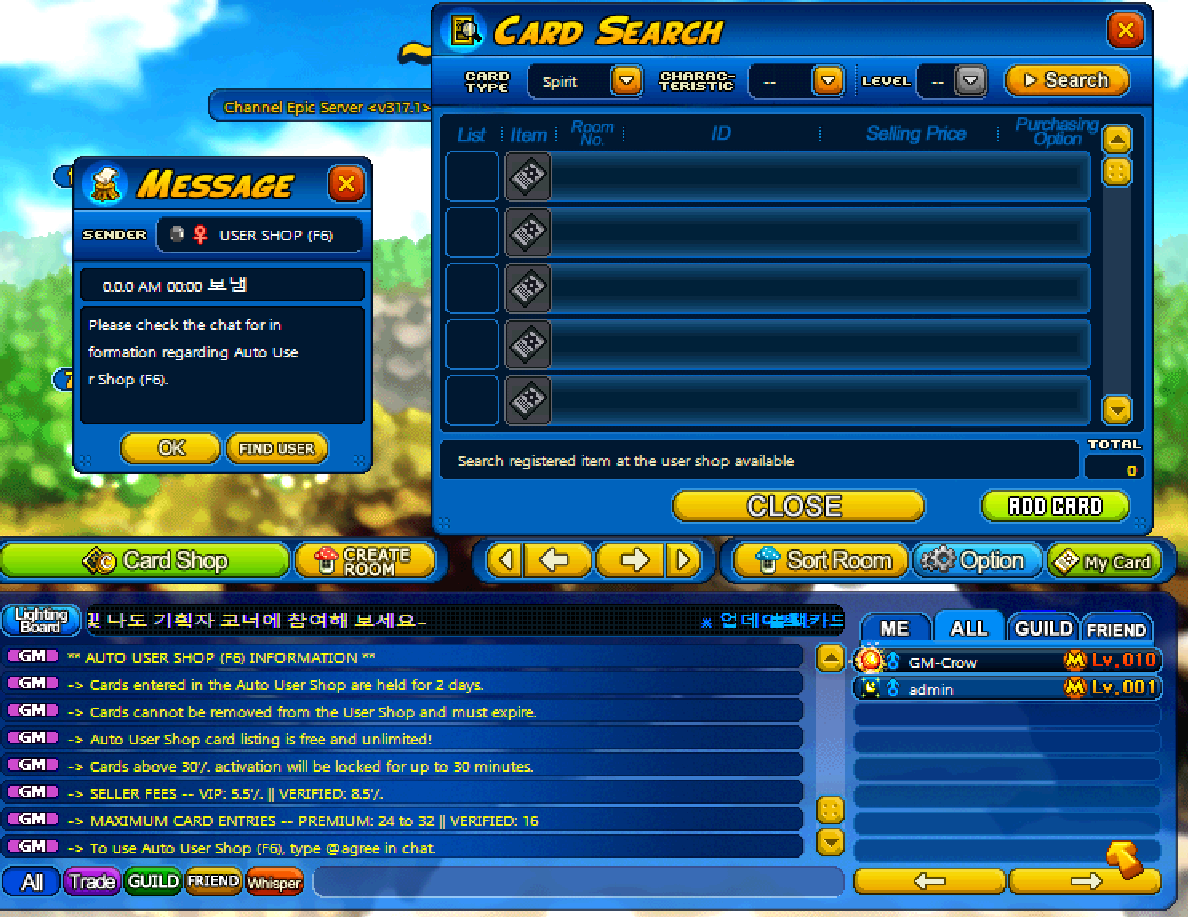
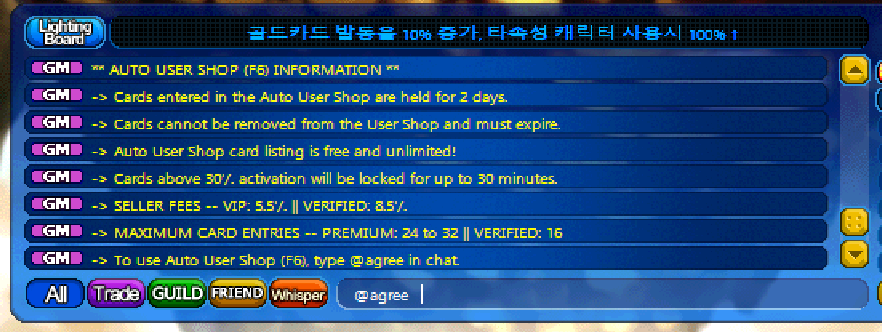
- List your card again and it should successfully list onto the system.
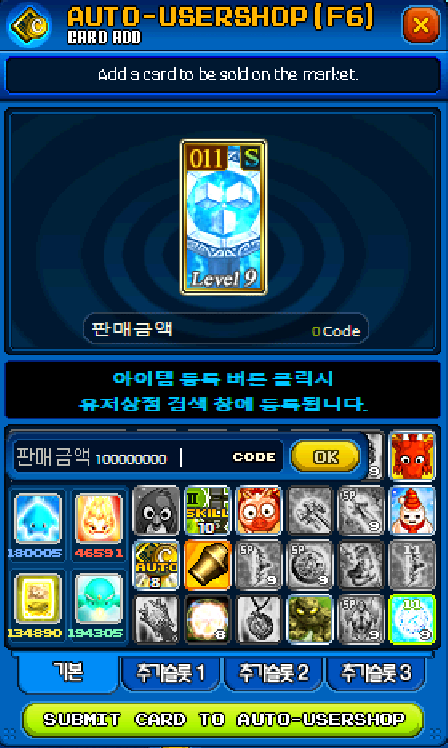
- The card will be on the User Shop system publicly for 48 hours.
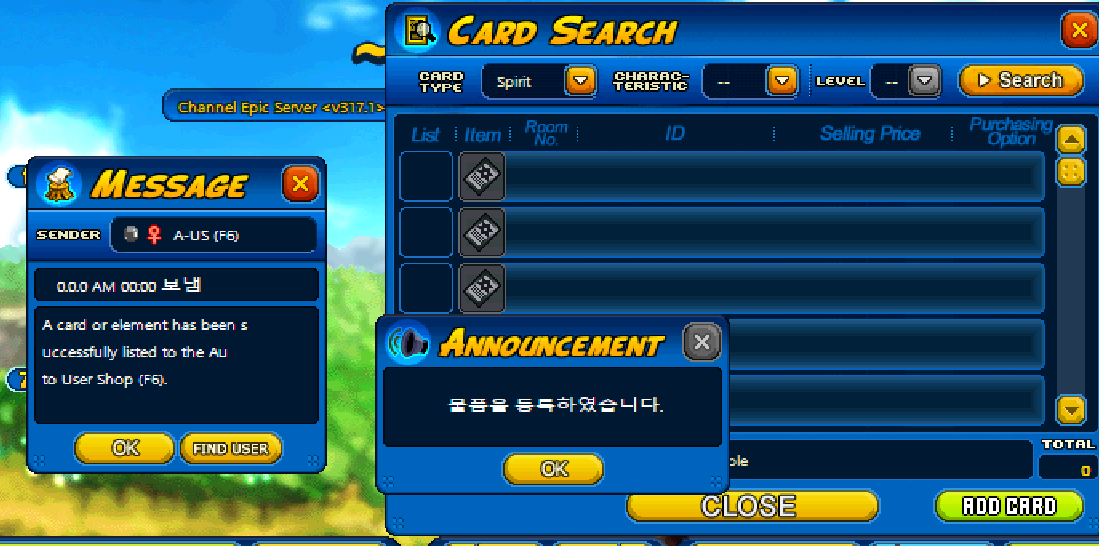
Limitations
- User Shop requires players to be verified and of greater level than Moon 1 (Level 21) in order to add cards to the User Shop.
- The amount of cards listed at any given time (referred to as "slots") is determined by your account status.
- As a verified user, your DMS completions will be the amount of cards you can list at any given time, up to the current maximum (20).
- For example, if you have completed 5 DMS days, you will be allowed to list up to 5 cards.
- Players with Premium Subscriptions have additional benefits.
- Additional benefits are increased slots and lower fees for using User Shop.
- Equipment cards must have a 24% or higher second skill activation in order to be sold on the User Shop
- Equipment cards must have a 54% or lower second skill activation in order to be sold on the User Shop
- Equipment cards must be level 8 or higher in order to be sold on the User Shop
- User Shop cards are listed for 48 hours.
- User Shop: In order to add a card to the User Shop, users must have at least 3 days of DMS completed on their account. Certain cards have further limitations:
- Pet Cards: 7+ DMS Completions
- Equipment Cards: 7+ DMS Completions
- Gold Force Cards: 7+ DMS Completions
Player Account Status Limitations
- If your account is set to primary and is above level 21, you can list items up to any price in the User Shop.
- If your account is set to non-primary, your account can only list items up to 500,000,000 code in the User Shop.
- Your account will also be subject to an additional 4% fee.
50%+ Equipment
Equipment listed on the User Shop with 50% or more second skill activation will be subject to a hold for up to 30 minutes. During this time, your card will be listed but cannot be purchased by any player. This amount of time is random between 1 minute and 30 minutes. There will be no prompt for when your card is purchasable.
Special Sorting
These 3 sections provide special sorting of cards on User Shop.
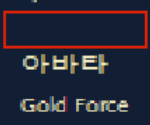
- "Blank Space" is our custom search function. Defaults to show all cards.
- The "Korean Letters" searches for Skill Cards only.
- The "Gold Force" searches for Gold, Silver (excluding any skill cards) and Avatar cards.
Fees & Slots
| Verified Player ✔️ | (Old) VIP Player 🎟️ | Premium Bronze 🥉 | Premium Silver 🥈 | Premium Gold 🥇 | Premium Platinum 🏅 | Premium Diamond 💎 | |
|---|---|---|---|---|---|---|---|
| User Shop Card Listings | 20 | 28 | 28 | 28 | 28 | 36 | 36 |
| User Shop Fee (% of Code Earned) | 8.5% | 5.5% | 5.5% | 5.5% | 5.5% | 5.5% | 5.5% |
- Non primary accounts are subject to an additional 4% fee.
Listing more than 9,999 Elements
- When listing elements, if you enter "1234" as the quantity, 100,000 elements will be listed.

- When viewing the User Shop listings for Elements, elements listed at 1234 quantity will be the custom 100,000 amount.
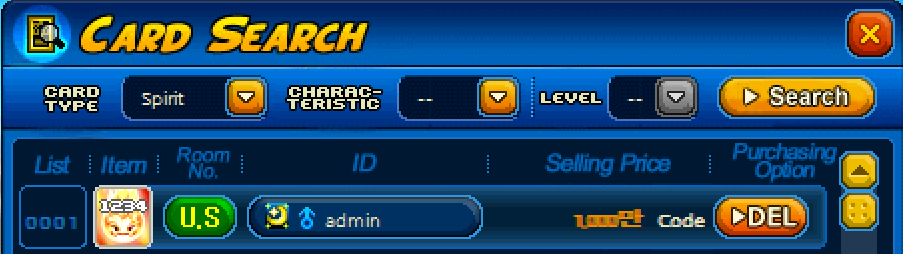
- When purchasing elements with a quantity of 1234, you will be purchasing 100,000 elements.
Commands
Search Functionality
- This space is reserved for custom searches. By default, this search option will show all User Shop card listings from newest to oldest.
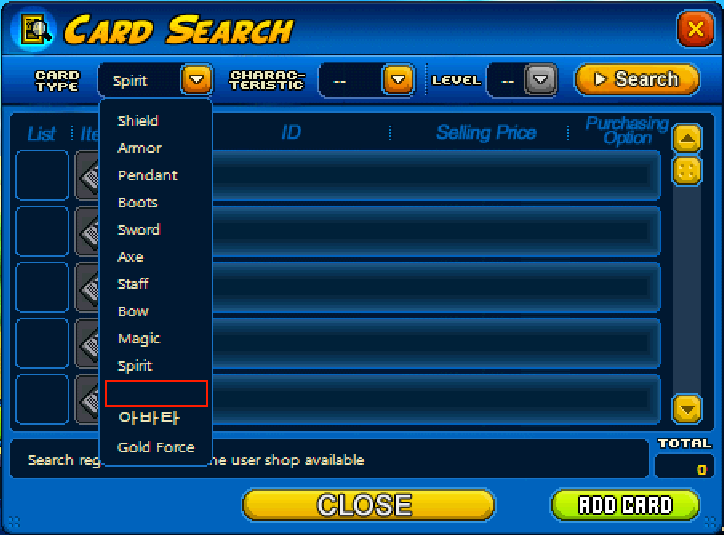
- To set search preset, use the commands listed below. Here is an example search.

General
- @usershop help
- Shows all User Shop related commands.
- @usershop search help
- Shows User Shop search related commands.
- @usershop search itemlist
- Shows User Shop search item list syntax for search functionality.
- @usershop search item <item_name>
- Sets the User Shop search system to the specified item.
- Example: @usershop search item 2-2 - Searches User Shop for 2-2 cards under blank field.
- @usershop search username <username>
- Sets the User Shop search system to search for a specific player's listings.
- Example: @usershop search username GM-Crow - Searches for GM-Crow's listings.
- @usershop search percent <startPercent> <endPercent>
- Sets the User Shop search system to search for equipment cards between given percentages.
- Is an inclusive search of percentages.
- Can only be used on Equipment Card searches.
- @usershop search reset
- Resets the search preset to default. Will show all cards from newest to oldest listing.
- @usershop sort date
- Toggles between oldest to newest, and newest to oldest for User Shop listings.
- @usershop price <price>
- Sets User Shop custom price to allow prices to go beyond 10 billion code.
- Price must be above 10 billion code.
- Using this command will send a PRICE CODE in chat. Enter that number into the price information when submitting your User Shop listing and the custom price will be set.
- The price code is only valid for ONE transaction. After receiving the memo of the price code being used, the price code will no longer work and will require the player to enter re-enter the command to generate a new PRICE CODE.
- Example: @usershop price 11000000000 - Sets the price to 11 billion code
Item List for @usershop search item <item_name>
- @usershop search item sk1
- Sets the User Shop search system to Skill 1
- @usershop search item sk2
- Sets the User Shop search system to Skill 2
- @usershop search item 1-1
- Sets the User Shop search system to Skill 1-1
- @usershop search item 2-1
- Sets the User Shop search system to Skill 2-1
- @usershop search item 2-2
- Sets the User Shop search system to Skill 2-2
- @usershop search item ss
- Sets the User Shop search system to Super Silvers
- @usershop search item lvl10
- Sets the User Shop search system to Level 10 Fusion Card
- @usershop search item chaos
- Sets the User Shop search system to Chaos Fusion Card